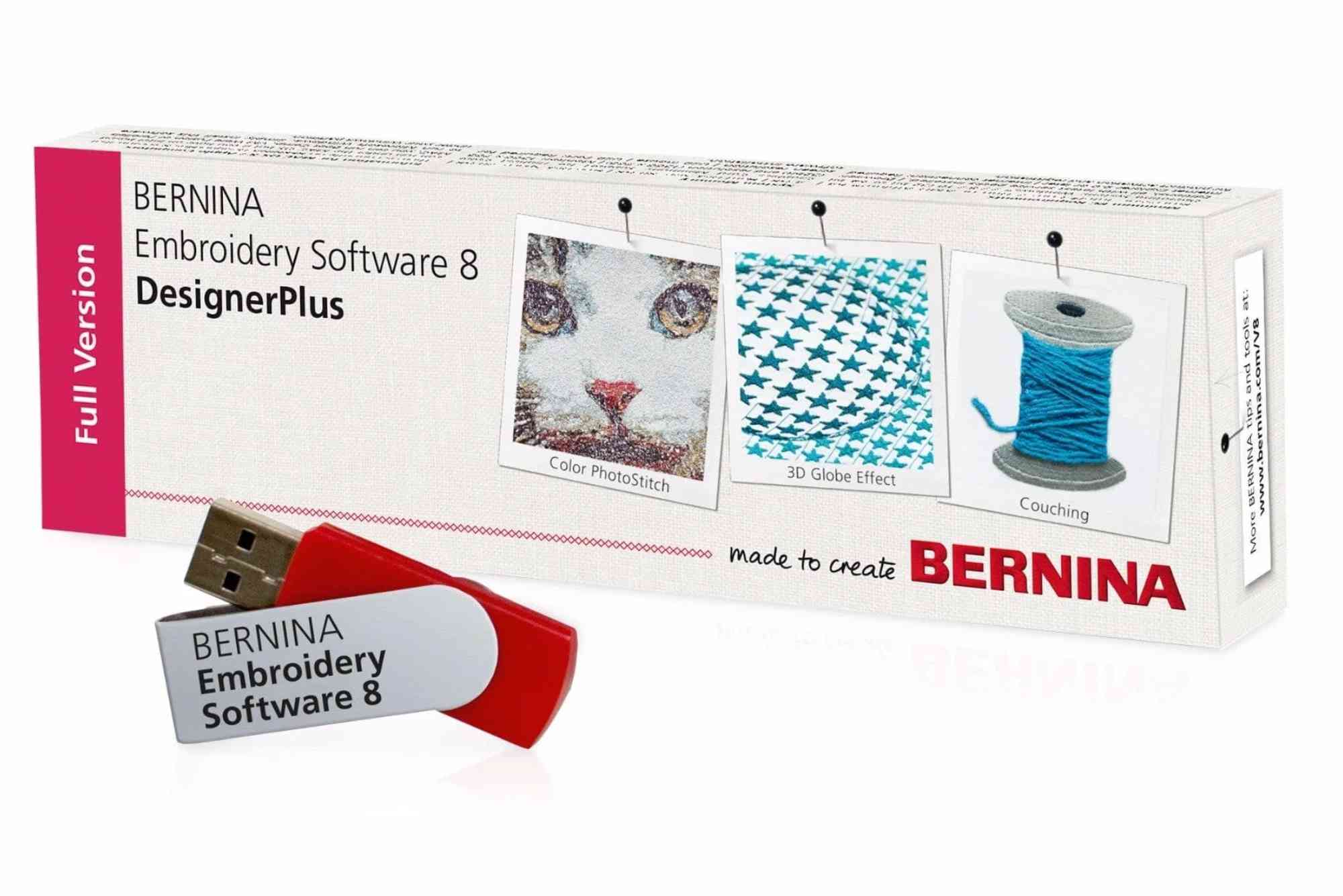How to Download and Install Bernina Software Easily
If you own a Bernina embroidery machine, you know how essential its companion software is for unlocking its full potential. With the right setup, you can create unique embroidery designs, customize stitches, and manage projects with professional precision. For many users, however, the process of getting started can feel a little daunting. That’s why this complete guide will walk you through everything you need to know about a Bernina software download, including installation, setup, and troubleshooting.
Why Bernina Software Matters
Bernina embroidery software is more than just a tool—it’s the heart of your creative workflow. It allows you to digitize custom designs, edit patterns, and prepare files compatible with your embroidery machine. Without it, the full creative possibilities of your Bernina machine remain untapped. By completing your Bernina software download and installation correctly, you ensure smooth compatibility and access to advanced features like 3D embroidery previews, monogramming, and lettering.
Preparing for Your Bernina Software Download
Before you begin, it’s important to make sure your system is ready. Bernina software requires specific hardware and operating system conditions to function smoothly. Most versions are compatible with Windows 10 and Windows 11, but some earlier editions may still run on Windows 7 or 8. Always check the official Bernina website for the latest requirements. Ensure your computer has enough storage space, at least 4GB of RAM, and a stable internet connection. Having your machine’s serial number and any purchase codes on hand will also make the process faster.
Steps to Download Bernina Software
Visit the Official Website
The safest way to start your Bernina software download is through the official Bernina website. This guarantees you’re getting the most up-to-date and secure version, free of errors or malware that sometimes comes with third-party sites.
Choose the Right Software Edition
Bernina offers several versions of its embroidery software. The DesignerPlus edition is the most advanced, offering complete design freedom and digitizing tools. The EditorPlus version is ideal for editing and customizing existing designs. Some users also download the free Bernina ArtLink software, a beginner-friendly option for viewing and transferring designs. Select the edition that fits your needs and ensure your machine model is supported.
Start the Download
Once you’ve chosen your edition, click the download link provided. Depending on your internet speed, the process may take several minutes. It’s best to close unnecessary applications to ensure a smooth download.
Installing Bernina Software
Run the Installer
After downloading, locate the setup file in your downloads folder. Double-click to launch the installer. If prompted, allow the installer to make changes to your computer.
Follow On-Screen Instructions
The installation wizard will guide you step by step. Read each instruction carefully, accept the license agreement, and select the installation folder. For most users, the default settings are recommended, but you can customize them if you prefer.
Enter Your Activation Key
If your software requires activation, you’ll be prompted to enter a license or activation key. This usually comes with your software purchase or inside the machine packaging. Keep it safe, as you may need it again if you reinstall in the future.
Finish Installation and Restart
After completing the steps, click finish. Restart your computer to ensure all system files are updated and the software functions properly.
Setting Up Bernina Software After Installation
Connect Your Embroidery Machine
Once installed, connect your Bernina embroidery machine to your computer via USB. The software should automatically detect it. If not, check your drivers or use the machine’s manual for troubleshooting.
Explore the Interface
Take some time to familiarize yourself with the dashboard. Most Bernina software versions feature an intuitive interface, with design editing tools, preview options, and import/export functions. The toolbar includes essential features like stitch selection, lettering tools, and embroidery effects.
Load a Sample Design
To test if your installation is successful, load one of the sample designs included with the software. Preview it, make a few edits, and transfer it to your machine. This ensures everything is running smoothly before starting a real project.
Tips for a Smooth Bernina Software Download and Installation
Keep your operating system updated. Compatibility issues often arise from outdated Windows versions. Use a wired internet connection if possible. Downloads are more stable and less prone to errors compared to Wi-Fi. Always disable antivirus software temporarily if the installer is blocked, but don’t forget to turn it back on once the process is complete. Save your activation key in a safe place, preferably both digitally and in hard copy. Regularly check for software updates on the Bernina website to enjoy new features and bug fixes.
Common Issues and How to Fix Them
Sometimes, users experience difficulties during the Bernina software download or installation. If the download fails, try using a different browser or clear your cache. For installation errors, ensure you’re running the installer as administrator. If your software doesn’t recognize the embroidery machine, check that the drivers are installed correctly or try a different USB port. Should you encounter repeated crashes, verify your system meets the hardware requirements. In case of activation problems, contact Bernina support with your purchase details for assistance.
Benefits of Using Bernina Software
Downloading and installing the software correctly unlocks the best embroidery experience. You gain access to professional digitizing tools, which let you turn any image into a custom embroidery design. The lettering features allow you to create monograms and text-based patterns. Advanced color management ensures your thread colors look accurate on screen and in the final result. With automatic stitch optimization, the software reduces thread breaks and enhances the final embroidery quality. Additionally, updates often include new features that keep your creative workflow fresh.
Downloading and installing Bernina software doesn’t have to be complicated. By preparing your system, following the step-by-step instructions, and troubleshooting common issues, you can set it up with confidence. Once installed, the software opens up a world of creative embroidery possibilities, from custom digitized designs to intricate lettering. Whether you’re using the advanced DesignerPlus edition or the free ArtLink version, the right installation ensures you get the best results from your Bernina machine.
FAQs
How do I download Bernina software for free?
You can download the free Bernina ArtLink software directly from the official Bernina website. This version allows you to view, edit, and transfer embroidery files without cost.
Is Bernina software compatible with Mac?
Most Bernina embroidery software is designed for Windows. However, Mac users can run it through Parallels Desktop or Boot Camp by installing Windows on their system.
Can I install Bernina software on more than one computer?
This depends on the license agreement of your edition. Some licenses allow installation on multiple computers, while others are limited to one. Always check the terms provided with your purchase.
Why is my Bernina software not installing?
Common reasons include insufficient system requirements, corrupted download files, or antivirus interference. Try redownloading the installer, updating Windows, and disabling antivirus temporarily during installation.
Do I need the internet to use Bernina software?
You need an internet connection for downloading, activating, and updating the software. Once installed, you can use it offline for most functions.